Automatic Proxy Information Sending with WPAD
You can enable users to automatically receive proxy information with Wpad configuration, freeing them from manually defining proxy settings. Your web browser will read the proxy information it will use from the Wpad.da file, and the path to this file will be sent to computers via DHCP.In order for computers to receive this information from DHCP, in Internet Explorer (Chrome will use the same settings as IE, Firefox settings will be mentioned below), the option Tools -> Internet Options -> Connections -> LAN Settings -> Automatically detect settings must be checked.
First of all, the Wpad.da file should be at an address that users can access. The Wpad.da file comes as an example file with Coslat V3.10 and can be modified according to your system under Services -> DHCP Server.
With Coslat DHCP Server, when distributing IP addresses to users, to add Wpad information, in the DHCP Server Settings, within Additional DHCP/BOOTP Options, it should be entered as follows: Option 252, Type String, Value http://coslatipaddress/wpad.da.
This way, users obtaining IP addresses via Coslat DHCP will also receive the Wpad file information, and they will read the proxy information specified in the Wpad.da file.
With Windows 2008 DHCP Server, when distributing IP addresses to users, to add Wpad information, go to DHCP Server from Roles and under the server distributing IP addresses, right-click on IPv4 distribution, click on Set Predefined Option option and add a new option.
A new option is added to the DHCP Standard Options class with the Add button.
The values for the added option are;
Name: wpad
Data type: String
Code: 252
determined in this way.
Then, it is necessary to determine a string value for this added option. The value here should be the value indicating where your wpda file is located. Since your Wpad file is on the Coslat Firewall, you should enter the Coslat Firewall IP address for this value, meaning this value should be http://coslatipadresi/wpad.da .
After creating our option, finally, we need to determine which Scope to use this option in. For this, right-click on Scope Options under the Scope to be used, and click on Configure Options....
Under the General tab, the 252 wpad option we added above is added from the Available Options options with a checkmark.
This way, users obtaining IP addresses from the specified scope will also receive the Wpad file information, and they will read the proxy information specified in the Wpad.da file.