Load Balance
Load Balance
Load balance application allows you to use multiple gateways in a balanced manner. In other words, you can merge multiple internet exits at a common point. However, a common misconception among users is that after this merging process, even though your total internet exit consists of two or more lines, the speed of your HTTP traffic will only depend on one line, while your other traffic (such as downloads) will be the sum of the lines. The reason for this limitation is that HTTP servers cannot respond to requests coming from multiple IP addresses like file servers.
Another point to note is that if the option "Use Fixed Connections" is not active in load balancing, you need to exclude your HTTPS traffic from this load balance traffic.
The "Use Fixed Connections" option will ensure that each user exits from different gateways (i.e., the first user exits from the 1st gateway and the next one from the 2nd gateway), and they will continuously use the same gateway. In other words, different gateways will be used per user instead of per incoming request.
NOTE: In this application, the "Proxy Server" transparent feature is disabled, and no proxy settings are made for users. In other words, the Proxy Server is not used. "Services > Proxy Server"
The "Use Fixed Connections" option will ensure that each user exits from different gateways (i.e., the first user exits from the 1st gateway and the next one from the 2nd gateway), and they will continuously use the same gateway. In other words, different gateways will be used per user instead of per incoming request.
NOTE: In this application, the "Proxy Server" transparent feature is disabled, and no proxy settings are made for users. In other words, the Proxy Server is not used. "Services > Proxy Server"
To configure Load Balance,
Access the gateways from the "Interfaces > Routes" menu.
This page lists the gateways defined in your system under the gateway section. In the monitoring IPs section, there are IP addresses necessary for line control. It is recommended to use fixed IP addresses as internet IP addresses for Load Balance.
Click on the "Groups" tab.
Click on the "+ Add New Load Balance Group" button to add a new group.
Enter the Group Name and choose the gateways to include in the group. Then, click the "OK" button to save.
Gateway Priority: This determines the priority order of the gateways in the group. For example, if a gateway fails, the next gateway with a lower priority is used.
After configuring the group, click on the "Apply" button to save your changes.
Now, you have successfully configured the load balancing groups.
After creating the load balance group, you can enable/disable it by clicking on the "Enable/Disable" button under the "Actions" column.
You can also click on the "Delete" button to delete the group.
Now, you can use the load balance feature efficiently in your system.